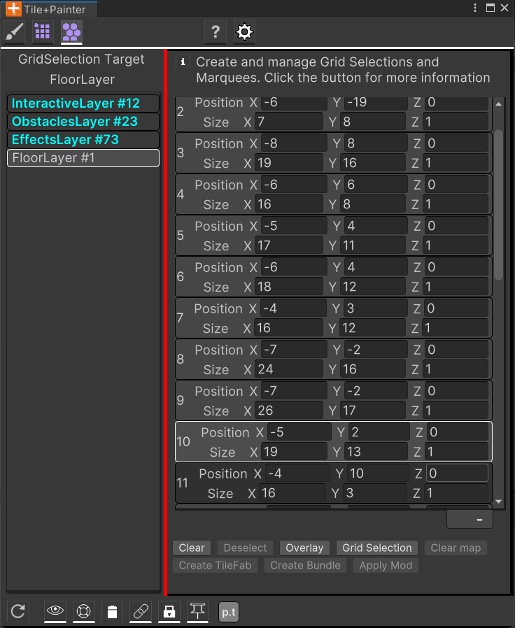Working with Painter's Grid Mode
This pane is used to organize Grid Selections. When this panel is open you can capture Grid Selections with the UTE or from within Painter.
What you see in the list are BoundsInts from Grid Selections. The BoundsInt is all that’s needed to create a new Grid Selection on demand.
To capture a Grid Selection from the Painter, first select a reference Tilemap in the left column. This selection determines the GridLayout used when composing the visible Marquee. Then hold down the Marquee Shortcut key, click and hold the mouse button, and drag out the size that you want. When you release the mouse button a new Grid Selection is created and added to the list.
If you don’t like the Grid Selection just release the shortcut key before you release the mouse button, and the Grid Selection is discarded. The Grid Selection will also be discarded if the size of the Grid Selection evaluates to 0. Please see the “Known Issues” section at the end of this document for a note about how Tilemaps whose world origin isn’t (0,0,0) can affect the Grid Selection tools.
- The items in the list are intentionally not editable.
To use one of the items in the list, click on it to select it. When a selection exists and there’s a valid Tilemap selection in the left column, then the Overlay and Grid Selection buttons become enabled.
- Only one overlay can be shown at a time.
The Grid Selection causes the selected list item to become the current Grid Selection.
- This is shown in the Scene View.
The selection will remain visible until the active tool changes (e.g., you change to the Palette or some other Tool like the Unity Move or Rotate tools) or a new Selection or Grid Selection is created. Since setting a Grid Selection in the Editor deselects the target Tilemaps visually, the active map name appears above the buttons when a Grid Selection is active.
Some of the more obvious uses of this feature include using the same Grid Selection repeatedly when creating TileFabs or Bundles, applying “Mods” to a group of tiles, Tools/TilePlus/Clear Selected Tilemaps utility function.
One ends up using the Palette over and over just to create the same selection, so this can become a very handy workflow shortcut.
Clear map uses the active Grid Selection to invoke the Clear Selected Tilemaps menu function.
Create TileFab uses the active Grid Selection to invoke the Bundle Tilemaps menu function.
- If the SHIFT key is held down when you click Create TileFab many of the prompts are omitted.
- This is a special feature you can use when creating TileFabs for the Layout system.
- If the target output folder does not have a "Chunk Grid Selector" asset then one is created.
- The Chunk Grid Selector asset is initialized with a reference to the created TileFab.
- If a single Chunk Grid Selector asset exists a confirmation dialog box appears, if you agree, the Selector is updated with the new reference.
- These are just QOL features that make iterative level design a bit easier.
- Note that even if the Selector is updated any existing assets in that folder are not deleted or changed.
Create Bundle uses the active Grid Selection to Bundle a single Tilemap and all Prefabs parented to that Tilemap.
Apply Mod is used to apply a mod from the Painter Modifiers selection to the area within the Grid Selection.
-
When there’s an active Grid Selection, a selected Tilemap, and an active Mod (at least one Apply item is selected) then the Apply Mod button is enabled. If you click the button the Mod is applied to all tiles within the Grid Selection. Prefabs are not affected.
-
Just like when Painting and using mods, only the Tilemap is affected; the tile assets aren’t modified.
-
This is handy when you want to, say, change the sprite color for a block of tiles. You can use the Apply field to select Color mods and use the Color picker to set the color.
-
Unlike using ALT+V to apply a mod to a tile or group of tiles during Paint preview, here you’re changing already-placed tiles.
-
Undo is supported for this operation.
-
Note that as mentioned elsewhere, the result of using a mod depends on the Lock flags of the tiles. Painter is usually able to warn you that the mod won’t work properly when there’s a conflict; that is, if any tile in the selection has the Lock Color flag and the mod changes color or the Lock Transform flag is set, and the mod changes the transform of a tile.